This will show you how to enable or disable System Restore configuration through System Protection for all users in Windows 7. This is used to configure restore settings, manage disk space, and delete restore points.
When disable, the Configure button is grayed out in the System Protection tab in System Properties. Users will also not be able to change any of the System Restore configuration settings that were set before it was disabled.
When disable, the Configure button is grayed out in the System Protection tab in System Properties. Users will also not be able to change any of the System Restore configuration settings that were set before it was disabled.
EXAMPLE: System Restore Configuration Enabled and Disabled
OPTION ONE
Through a REG File Download
1. To Enable System Restore Configuration -A) Click on the Download button below to download the
Enable_System_Restore_Configuration.reg file below.
2. To Disable System Restore Configuration -B) Go to step 3.A) Click on the Download button below to download the
Disable_System_Restore_Configuration.reg file below.3. Click on Save, and save the .reg file to the desktop.
4. Right click the downloaded .reg file on the Desktop and click on Merge.
5. Click on Run, Yes, Yes, and OK when prompted.
6. When done, you can delete the downloaded .reg file on the desktop if you like.
OPTION TWO
Through the Local Group Policy Editor
1. Open the Local Group Policy Editor.
2. In the left pane, click on to expand Computer Configuration, Administrative Templates, System, and System Restore. (see screenshot below)That's it,3. In the right pane, right click on Turn off configuration and click on Edit. (see screenshot above)
4. To Enable System Restore Configuration -A) Select (dot) either Not Configured or Disabled. (see screenshot below step 6)B) Go to step 6.5. To Disable System Restore Configuration -A) Select (dot) Enabled. (see screenshot below step 6)6. Click on OK. (see screenshot below)7. Close the Local Group Policy Editor window.


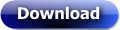


No comments:
Post a Comment