Formerly known as Microsoft Antispyware, the software giant released Windows Defender in 2006 to protect its number one operating system at the time, Windows XP, from spyware. Simple to use and supported in Windows Vista and 7, Windows Defender is well-known for its reliability and stability.
Unfortunately, Windows Defender does occasionally become corrupted and must be removed and reinstalled to work properly. The Windows Error Code 0×800106ba is usually accompanied with one of the following generic error messages:
Error Code 0×800106ba Application failed to initialize
Error Code 0×800106ba The systems license has expired. Your login request is denied
Whichever error you receive, there are two fixes you can try to get Windows Defender back up and running on your Windows XP, Vista, or 7 computer.
Before you try any of the fixes below, there is one caveat. Some third-party applications such as Norton AntiVirus don’t work well when Windows Defender is running. This is because these applications have their own antispyware application running. Having two applications that protect you from the same malware is inadvisable.
If your current malware protection software is already protecting you from spyware, you should permanently disable Windows Defender if the third-party application hasn’t done so already or if you or some other user of the computer restarted Windows Defender as a service that runs at Windows startup.
Manually Restart Windows Defender
Sometimes Windows Defender has trouble initializing at Windows startup. To manually start Windows Defender, begin by logging into Windows with an account that has administrative privileges. Click on Start>All Programs>Administrative Tools>Services.
You should now be looking at the Services window. In the right hand pane, locate the service titled Windows Defender. The services in the window are listed alphabetically so you will have no problem locating the Windows Defender service among the many services listed. Right click on Windows Defender and click on Properties.
Click the General tab and set the Startup type to Automatic (Delayed Start). This will instruct Windows to delay the startup of Windows Defender until other services and applications have finished loading.
Click OK and restart your computer. If you still receive the 0×800106ba error message, you should try uninstalling and reinstalling Windows Defender.
Uninstall and Reinstall Windows Defender
To uninstall Windows Defender, click on Start and then Run. If you don’t have the Run command on your Start Menu, hold down the Windows key on your keyboard and press the R key. Either method brings up the Run dialog box. Type appwiz.cpl in the Run box and click OK.
Locate the Windows Defender entry in the list of applications and click the Uninstallbutton at the top of the list. Follow the instructions to complete the Windows Defender un-installation.
When finished, restart your computer and one again log in using an account that has administrative privileges. To reinstall Windows Defender, visit the official Windows Defender website, click on the Get It Now button, and follow the instructions.


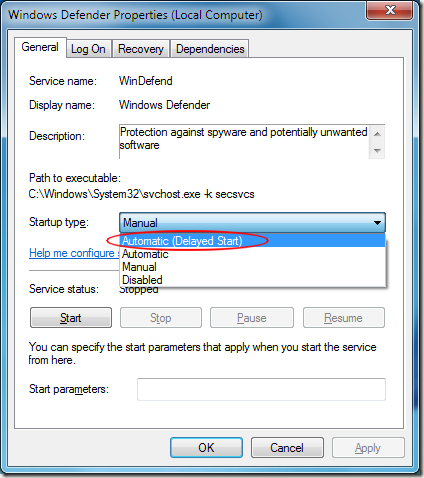


No comments:
Post a Comment